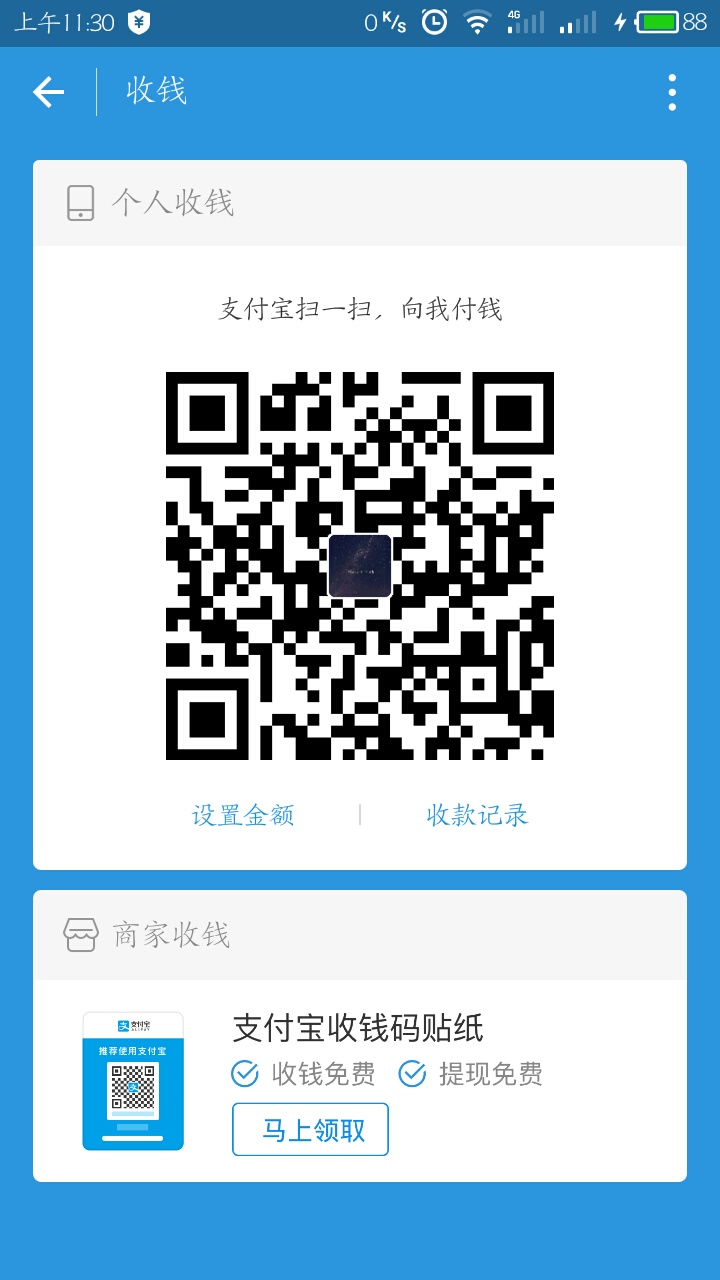How do you feel when you copy files between partitions, when you download software when you write in Word when you suddenly have a power failure, Windows fails to respond, or the system automatically reboots? How do you feel when the screen goes black? We can only hope that important text will not be lost after the reboot. However, many times things don’t go according to plan. After rebooting, your original files have been “lost” except one by one in the folder “FOUND.000” similar to “file0001.chk”. Don’t worry, there’s a good chance that these files will contain the important data you’re looking for, just restore them to their original state (restore CHK files to different types of files that you can recognize).

Tools/Materials
Windows 2000/XP
Microsoft.net Framework V2.0 and above
CHKResume software
Methods/Steps
Search Baidu for a software download called “CHKResume.” CHKResume does not need to be installed, just run it.
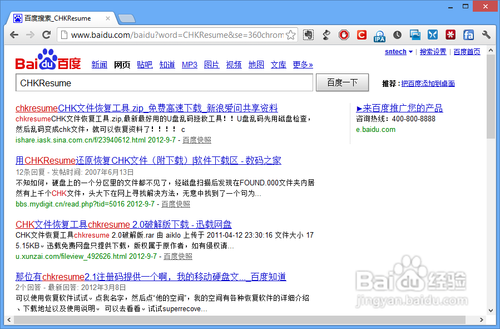
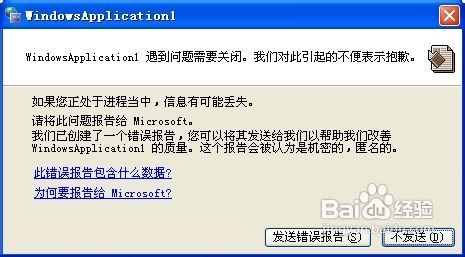
By default, CHKResume can restore MP3, JPG, BMP, MPG, DOC, and GIF file types, but since the author has taken the software into account, you can manually add your own file types that can be restored. Next, we add support for RAR compression files for CHKResume and use it to restore CHK files.
Use Notepad to open the file.type file in CHKResume directory, and add the file type according to the rule of “the first six bytes of file header + space + file extension”. For example, add RAR file to support “526172 RAR”, and save the modified file.type file.
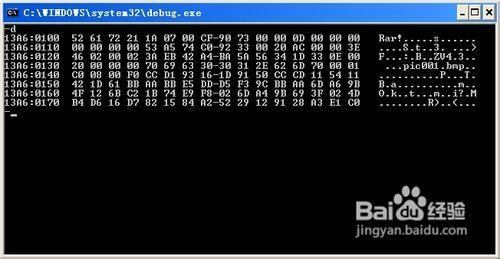
Run CHKResume, select the directory where you want to save the CHK files, enter the file naming rules (automatically generated CHK files are usually named after the “File + four-digit. CHK” rule), fill in the start and end Numbers of the file in the two numeric input boxes next to it, and click the “Start Conversion” button to restore the file.

END
Matters needing attention
Installation of Microsoft.net Framework V2.0 or above is required.
Windows 7 is already integrated with Microsoft.NET Framework V2.0.
Conclusion:
The method of operation is as follows. 1. First of all, click Tools - Folder Options and go to Folder Options Settings. In Folder Options, select the View tab to find the option to show system files and the option to show hidden files to show all files. 3. Then find the folder found.000 on the USB flash drive. Of course, this one is numbered and may appear as found. XXX. 4, you can see the size of the files inside. If you want to recover the files inside, you need to know the approximate file information, such as file format. For example, here are some photo files, if they are JPG then modify their file extension to jpg. 5, copy all the files to the hard drive, then right-click and select Rename File. Change the suffix from chk to the file format to be recovered (you can use the bulk renaming tool, there will be a lot of modified useless things do not care, find the desired file can be). 6. 6, and then keep the recovered file to the specified location on the hard disk can be. This method can save some data. Of course, if the data is precious, you can go for professional data recovery personnel.
If you are willing to pay a few yuan to buy me a cup of tea, you can use your mobile phone to scan the QR code below and donate through Alipay. I will try to write better articles.
(donation does not display the personal information of the donor. If necessary, please indicate your contact information)
Thank you for your kindly donation!!